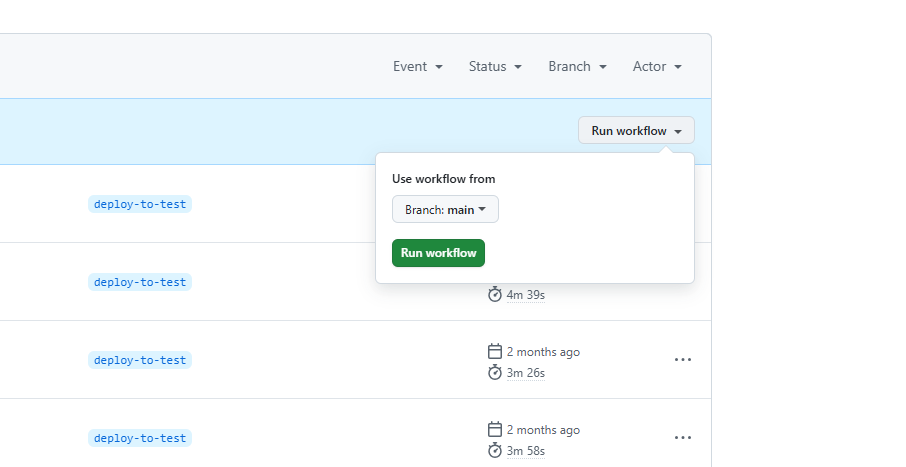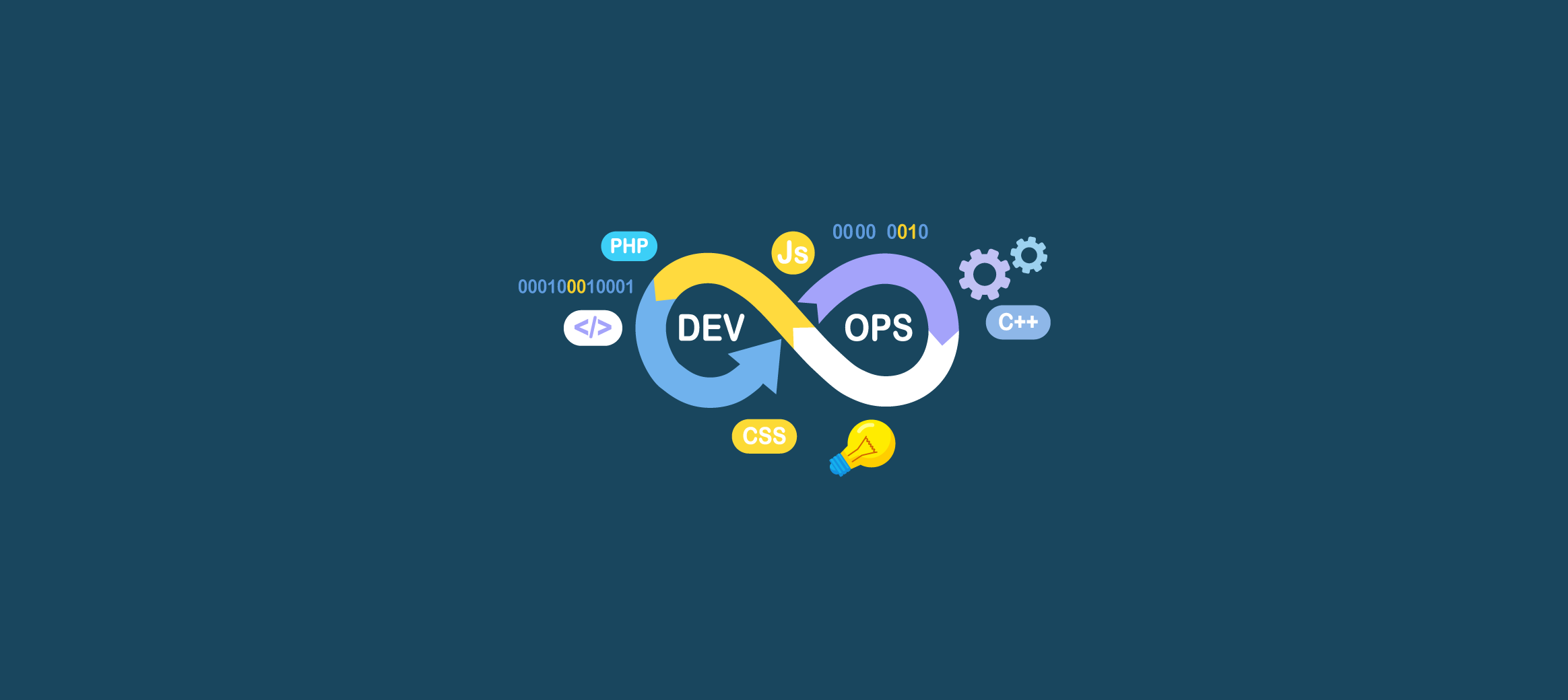🧠 What is a GitHub Workflow?
A workflow is an automated process defined in a YAML file inside your repository that runs one or more jobs (e.g., test, build, deploy). It is triggered by events like pushing code, opening pull requests, or on a schedule.
Example Use Cases:
- Automatically run tests when you push code.
- Deploy your website when code is merged to
main. - Lint and format code on pull request.
📁 Project Structure & Setup
-
Create a GitHub repository or use an existing one.
-
In the root of your repo, create a directory:
mkdir -p .github/workflows -
Inside
.github/workflows/, create a YAML file:touch main.yml
NOTEA single GitHub repository can contain multiple workflow files. In the example below, each workflow file can be assigned different tasks and configured to run only on specific branches, as defined within the file.
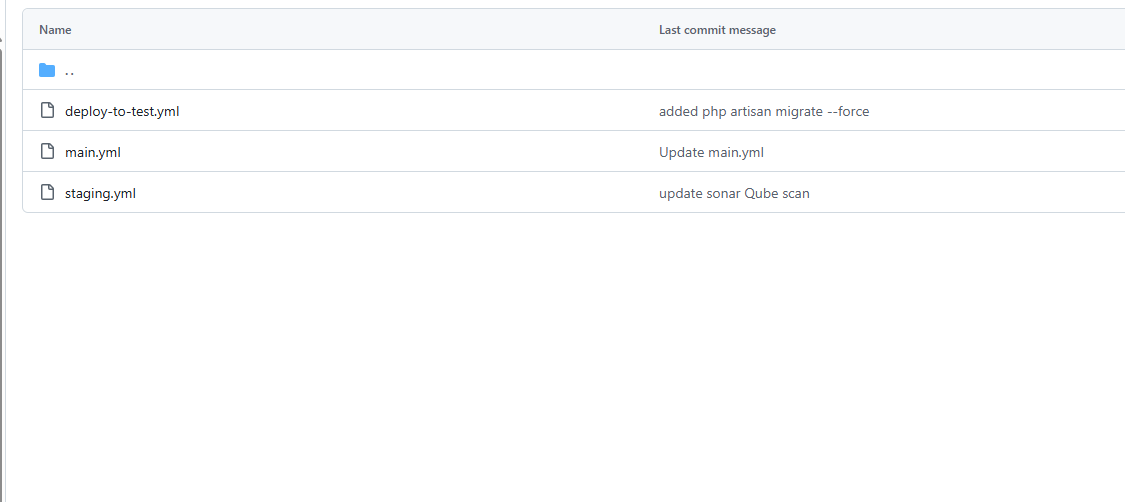
🔧 Writing Your First Workflow
Here’s a simple workflow file that runs on every push to the repository:
name: CI Test Workflow
on:
push:
branches: [ main ]
jobs:
build:
runs-on: ubuntu-latest
steps:
- name: Checkout repository
uses: actions/checkout@v3
- name: Set up Node.js
uses: actions/setup-node@v3
with:
node-version: '18'
- name: Install dependencies
run: npm install
- name: Run tests
run: npm test🔍 Breakdown:
name: Descriptive name of the workflow.
name: CI Test WorkflowYou can give any name here to help identify the purpose of the workflow file. This is especially useful when managing multiple workflows in a project.
on: Defines the event that triggers the workflow. For example, the following configuration runs the workflow when there is apushto themainbranch:
on:
push:
branches:
- mainYou can customize this to trigger on other events like pull_request, schedule, or even on specific paths or tags.
jobs: Defines a set of tasks (jobs) that will be executed as part of the workflow. Each job runs independently (unless dependencies are defined), and can be assigned a name, operating system, and a set of steps.
jobs:
build:
runs-on: ubuntu-latestIn this example, a job named build will run on the latest version of an Ubuntu runner provided by GitHub. You can name the job anything and choose other environments like windows-latest or macos-latest depending on your requirements.
Also, you can use different OS versions as needed.
jobs:
build:
runs-on: ubuntu-18.04
NOTEIn this example, the workflow includes two separate jobs:
build-and-push: Handles building the application and pushing the Docker image (or artifacts) to a repository.deploy-to-live: Responsible for deploying the built code or image to the live environment.Each job runs independently or sequentially, depending on how you define dependencies between them.
- This is the example how that defined in workflow file
name: Build and Push Docker Image
on:
push:
branches:
- main # Trigger on push to main branch
workflow_dispatch: # Allow manual trigger
jobs:
build-and-push:
runs-on: ubuntu-latest
steps:
# Checkout the code
- name: Checkout repository
uses: actions/checkout@v4
deploy-to-live:
runs-on: ubuntu-latest
needs: build-and-push
steps:
# Checkout the code
- name: Checkout code
uses: actions/checkout@v4In this example, the deploy-to-live job will only run after the build-and-push job has completed successfully. If you don’t use needs, both jobs will run in parallel by default.
Using needs helps you control the execution order of jobs and ensure that deployment only happens if the build process is successful.
needs: build-and-pushsteps: Individual tasks within the job.
In GitHub Actions, the steps section defines what happens inside a job. Each step can run a shell command, use a prebuilt action, or set up part of the workflow. Steps share the same environment and file system within the job.
Here’s a breakdown of the steps in your sample workflow:
jobs:
build-and-push:
runs-on: ubuntu-latest
steps:1. ✅ Checkout the code
- name: Checkout repository
uses: actions/checkout@v4This step uses GitHub’s official checkout action to clone the repository code into the runner so other steps can work with it.
2. ✅ Log in to GitHub Container Registry
- name: Log in to GitHub Container Registry
uses: docker/login-action@v3
with:
registry: ghcr.io
username: ${{ github.actor }}
password: ${{ secrets.GITHUB_TOKEN }}This step logs in to GitHub Container Registry (GHCR) using your GitHub credentials so you can push Docker images.
3. ✅ Build the Docker image
- name: Build Docker image
run: |
PROJECT_NAME=$(basename ${{ github.repository }})
docker build -t ghcr.io/${{ github.repository_owner }}/${PROJECT_NAME}:latest .This step builds a Docker image using the Dockerfile in the repository. The image is tagged with a latest tag using the repository and owner name dynamically.
4. ✅ Push the Docker image
- name: Push Docker image
run: |
PROJECT_NAME=$(basename ${{ github.repository }})
docker push ghcr.io/${{ github.repository_owner }}/${PROJECT_NAME}:latestAfter building the image, this step pushes it to GHCR so it can be used for deployment or sharing.
🔒 Secrets and Environment Variables
GitHub Secrets are encrypted environment variables used to store sensitive data like:
- API keys
- Access tokens
- Passwords
- Private keys
They help keep your credentials safe and out of your codebase.
🔧 How to Add a Secret in GitHub
- Go to your GitHub repository.
- Click on Settings.
- Go to Secrets and variables → Actions.
- Click New repository secret.
- Set a name like
DOCKER_PASSWORDand paste the secret value.
✅ How to Use a Secret in a Workflow
You access secrets using the secrets context inside ${{ ... }}:
Example 1: Docker login using a secret
- name: Log in to Docker
uses: docker/login-action@v3
with:
username: ${{ secrets.DOCKER_USERNAME }}
password: ${{ secrets.DOCKER_PASSWORD }}Example 2: Using a secret in a run command
- name: Use secret in shell script
run: echo "The secret is $MY_SECRET"
env:
MY_SECRET: ${{ secrets.MY_SECRET_VALUE }}⚠️ Never echo secrets directly in real workflows — this is just an example.
🧪 Testing Your Workflow
You can trigger a workflow by:
- Pushing code.
- Manually (if you define
workflow_dispatch). - Opening a pull request.
To test manually:
on:
push:
branches: [ main ]
workflow_dispatch:Go to Actions > Your Workflow > Run workflow.